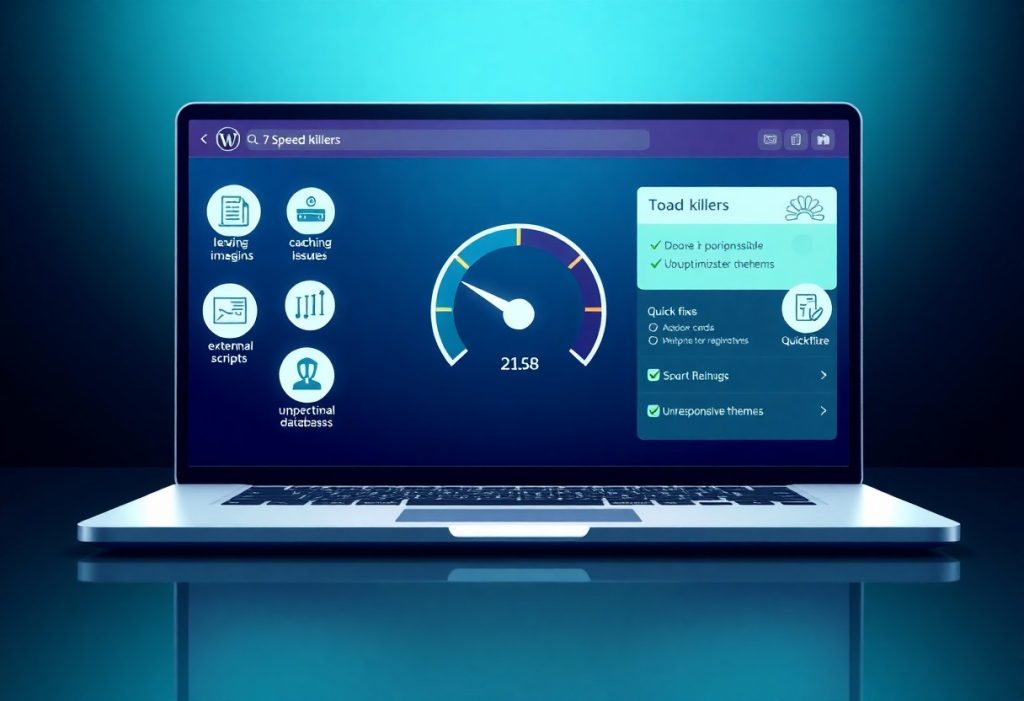You may not realize that certain unnoticed issues on your WordPress site can significantly slow down its performance. This post will guide you through the top 7 hidden speed killers that could be affecting your site’s load times. From unoptimized images to poorly coded plugins, you’ll learn how to identify these problems and implement effective solutions to boost your site’s speed today.
Understanding WordPress Speed
How Speed Affects User Experience
Your website speed significantly influences user experience, as visitors tend to abandon sites that take too long to load. In fact, studies show that if a page takes longer than three seconds to load, over 40% of users are likely to leave. This behavior can lead to higher bounce rates and lower engagement on your site, ultimately affecting your conversion rates and revenue. A seamless experience keeps visitors on your site longer, encouraging them to explore your content, products, or services.
Key Factors Influencing Website Performance
- Hosting quality
- Image and file optimization
- Caching mechanisms
- Plugins usage
Each of these factors works in tandem to impact your overall performance. You may find that improving one area can lead to noticeable speed enhancements. For instance, switching to a more reliable hosting provider or using a content delivery network (CDN) can dramatically decrease loading times. It’s a holistic approach that requires attention to detail, from server settings to user interface design.
- Server response times
- Code efficiency
- Browser caching
- External scripts and resources
Knowing these elements allows you to make informed decisions while optimizing your site for better speed and performance. By taking the time to assess each area, you can create a more efficient system that benefits both your users and your bottom line.
Top Hidden Speed Killers
Unoptimized Images: How to Optimize for Faster Loading
Images often make up a significant portion of a webpage’s data. If they are unoptimized, they can drastically slow down your site. Consider using formats like WebP for better compression without sacrificing quality. Additionally, employing tools like ImageOptim or plugins such as Smush can automate the optimization process, ensuring images are served in the best size and format for various devices.
Another effective strategy is to use responsive images, which adapt to different screen sizes. You can easily implement this by utilizing the “srcset” attribute in your tags. This allows the browser to select the best image version based on the user’s display, leading to faster loading times and improved user experience.
Excessive Plugins: Tips for Streamlining Functionality
Each plugin you install adds extra code that can impact loading speed. Review your existing plugins to determine which ones are imperative and which can be removed. Aim to replace multiple plugins with one that provides similar functionality to reduce bulk. Plugins can also conflict with each other, creating inefficiencies that further degrade performance.
- Deactivate and delete any plugins you don’t actively use.
- Search for lightweight alternatives that are optimized for performance.
- Consider combining functionalities to minimize plugin count.
Recognizing the importance of streamlined plugins can lead you to a more efficient WordPress site. Regularly auditing your plugin usage can uncover forgotten plugins that can degrade performance.
Poor Hosting Choices: How to Select the Right Provider
Your web hosting service plays a significant role in your site’s speed. Shared hosting can often lead to slow load times due to limited resources. Opting for a provider that specializes in WordPress hosting or offers dedicated server options usually results in better performance. Do your research on server speed, downtime history, and customer support reviews to make an informed decision.
Average response times should ideally be below 200 ms. Utilize uptime monitoring tools to ensure your website remains accessible and performs optimally under varying traffic conditions.
Missing Caching Solutions: How to Implement Effective Caching
Caching stores temporary data to help your site load faster on subsequent visits. Without it, each request requires your server to retrieve everything anew, slowing down the process. Implementing a caching plugin, such as W3 Total Cache or WP Super Cache, can automatically configure settings to optimize your site’s responsiveness.
Consider setting browser caching to instruct browsers to store certain elements locally for quicker access, thereby reducing server requests during user visits.
Bloated Themes: Tips for Choosing Lightweight Designs
The theme you choose can greatly affect page load times. Bloated themes that come with numerous built-in features can hinder your website’s speed. Select themes that focus on performance and minimalism. Evaluate the theme’s code quality, speed ratings, and compatibility with common optimization plugins before making a selection.
- Look for themes that are regularly updated and well-supported.
- Test themes with demo content to assess their speed before purchase.
- Prioritize well-coded, lightweight themes for optimal performance.
Perceiving the balance between aesthetics and functionality helps you choose designs that enhance rather than hinder site performance. Minimalist themes often come with the imperative elements you need while avoiding extra load times associated with excessive features.
Neglected Database: How to Clean Up and Optimize Your Database
A cluttered database can slow down query times and overall site performance. Periodically cleaning your database of unused data can break up bottlenecks. Use plugins such as WP-Optimize or WP-Sweep to automate this process by clearing out post revisions, spam comments, and transient options that accumulate over time.
Regular maintenance can significantly enhance your site’s speed, especially as your content grows and evolves.
Excessive Redirects: How to Reduce Redirect Chains
Redirects can add latency to your site and lead to a poor user experience. Each redirect creates additional HTTP requests that can delay page rendering. Audit your site for unnecessary redirects and reduce them to ensure users reach their desired pages without delays. Tools like Screaming Frog can help identify redirect chains that need attention.
Streamlining your URLs and avoiding excessive routing helps maintain fast loading times, building a smoother user experience overall.
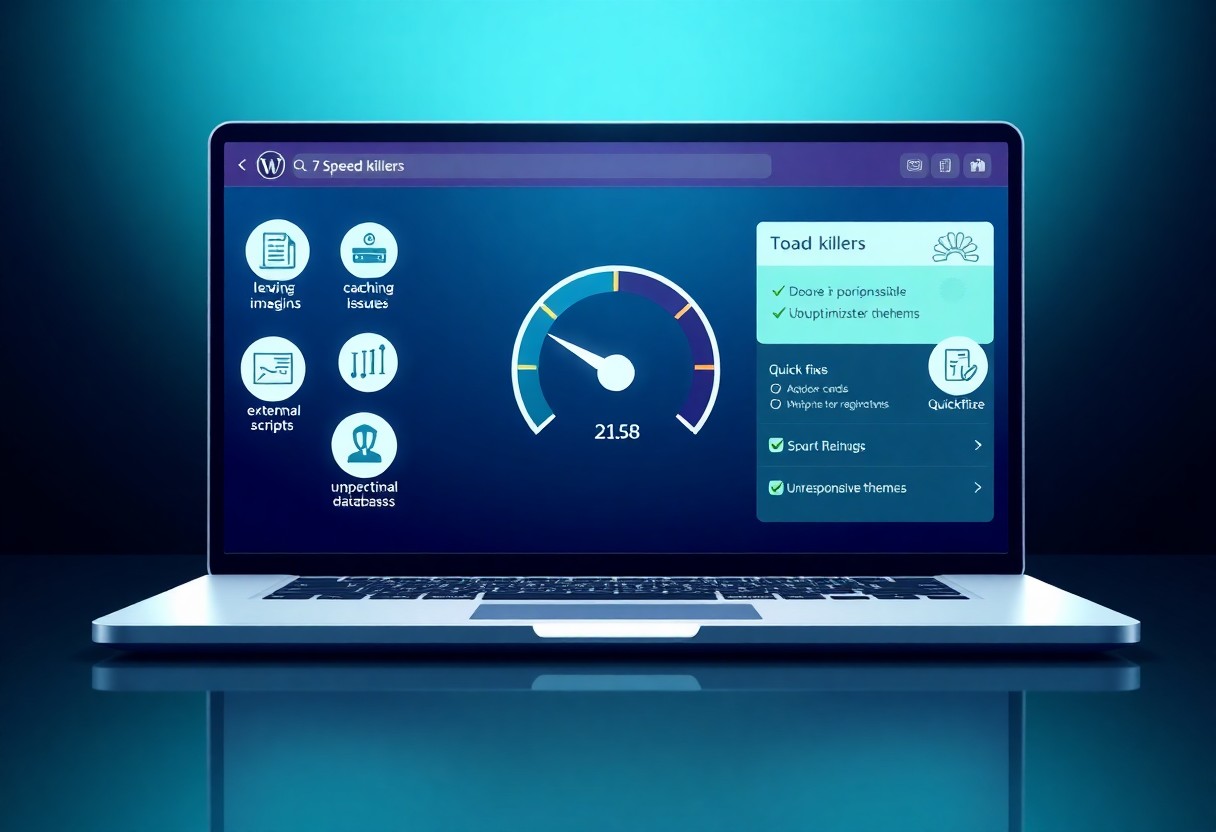
How to Diagnose Speed Issues
Identifying speed issues on your WordPress site requires a systematic approach. Utilize speed testing tools to pinpoint areas of improvement. These tools provide insights into loading times, response times, and various performance metrics that can highlight bottlenecks. It’s important to analyze your site’s speed from different locations to understand how external factors may affect load times for your visitors worldwide.
Tools for Analyzing Performance
Several tools stand out when it comes to analyzing your website’s performance. Google PageSpeed Insights offers a detailed breakdown of your site’s speed and actionable recommendations for optimization. GTmetrix provides a visual representation of your loading time alongside a waterfall chart that shows every element’s loading timeline. WebPageTest adds depth by allowing you to test from multiple locations and browsers, giving you a complete picture of your site’s performance.
Interpreting Speed Test Results
Once you’ve obtained your speed test results, understanding the data is the next step. Look for key metrics such as Time to First Byte (TTFB), Fully Loaded Time, and the number of requests your site makes. Each of these metrics brings you closer to identifying speed issues. For example, if TTFB is high, it may indicate server-side problems that need to be addressed, while a lengthy fully loaded time often indicates front-end optimization needs.
When analyzing the results, pay particular attention to elements like image sizes and JavaScript files, as these often contribute to slower load times. If your test reveals that images are not optimized, implementing proper compression techniques can lead to significant speed improvements. Similarly, deferring non-important JavaScript can streamline the loading process, enhancing performance for end users.
Implementation Strategies
Quick Fixes for Immediate Improvements
To achieve immediate boosts in your website speed, start by optimizing images. Use tools like TinyPNG or ShortPixel to compress images without sacrificing quality. Implement lazy loading for images, which loads them only when they appear in the viewport, thus reducing initial load times. Furthermore, minimize HTTP requests by combining CSS and JavaScript files. This simple change can dramatically improve performance by decreasing the number of server requests required to load your site.
Another quick fix is activating caching. Use plugins such as W3 Total Cache or WP Super Cache, which store a static version of your site, allowing visitors to access it faster. Additionally, consider using a content delivery network (CDN) like Cloudflare or StackPath. CDNs distribute your content across multiple servers worldwide, reducing the physical distance between your users and the server hosting your website, leading to faster load times.
Long-Term Solutions for Sustained Speed
Implementing long-term strategies is crucial for maintaining optimal speed. First, select a reliable hosting provider that specializes in WordPress. Managed WordPress hosting options, such as WP Engine or Kinsta, often come with built-in performance enhancements and expert support. Regularly update your WordPress core, themes, and plugins. Outdated components can introduce inefficiencies or vulnerabilities that slow down your site.
Additionally, review your theme for bloat. Lightweight, well-coded themes reduce resource load significantly. Using a theme framework can streamline functionalities, leading to better performance. Long-term, consider utilizing a server-side optimization tool that monitors and adjusts your server settings to maximize speed based on traffic demands, ensuring your site runs smoothly during peak times.
Thorough analysis of your website’s performance through tools like Google PageSpeed Insights or GTmetrix will also provide insights into areas needing attention. Regularly revisiting and refining your strategies as technology and standards evolve will keep your site fast and user-friendly over time.
Additional Tips for Optimizing WordPress Speed
Beyond the common speed optimization strategies, there are several additional techniques you can implement to enhance your WordPress site’s performance. First, consider utilizing a Content Delivery Network (CDN) to distribute your content across various locations globally. This reduces latency by shortening the distance data travels to reach your users. Enable Gzip compression through your hosting settings or with plugins to shrink the file sizes of your scripts and stylesheets. Regularly clean up your database to eliminate overhead files, post revisions, and spam comments, which can slow down your site significantly.
- Minimize HTTP requests by combining files.
- Optimize your images and use appropriate formats like WebP.
- Limit the use of external scripts and fonts.
- Disable unused plugins and themes from your WordPress dashboard.
Assume that consistent maintenance and monitoring are as vital as initial optimization efforts. Conducting these practices will keep your website swift and responsive over time.
Best Practices for Maintenance
You should establish a regular maintenance schedule that includes updates for your themes, plugins, and WordPress core. These updates often contain performance improvements, bug fixes, and security patches that can help your site run smoothly. Additionally, consider conducting performance audits at least quarterly to identify any emerging slowdowns caused by new content or added functionalities.
Backup your website consistently and perform restore tests to ensure that your backup solution works effectively. This not only safeguards your data but also allows you to experiment with optimization techniques without the fear of losing significant content or functionality. Stay informed on new technologies and practices, as they can offer fresh insights into enhancing your site’s performance.
Monitoring Performance Over Time
Monitoring your website’s performance helps you catch issues before they affect user experience. Use tools like Google PageSpeed Insights, GTmetrix, or Pingdom to regularly check loading times and overall performance scores. These insights will help you identify which changes are beneficial and which might be counterproductive. Set up performance alerts through these tools to receive notifications when loading speeds drop below a predetermined threshold.
Not only does monitoring allow you to react quickly to performance dips, but it also helps you track the effectiveness of your ongoing optimization efforts. By analyzing the data collected over time, you can optimize your strategies, focusing on changes that yield the best results for your particular audience and content type.
Final Words
Upon reflecting on the top hidden WordPress speed killers, it’s clear that addressing these issues can significantly enhance your website’s performance. You must regularly audit your site to identify and mitigate these speed impediments. From optimizing images to minimizing plugins, each strategy plays a vital role in ensuring your site runs efficiently. Taking action today will not only improve your site’s loading times but also enhance user experience and boost your SEO rankings.
By implementing the fixes discussed, you empower yourself to create a fast and responsive website that retains visitors and drives conversions. Don’t overlook the impact that site speed has on your overall online presence. Make it a priority to regularly review your site’s performance and apply these solutions, ensuring that your WordPress experience remains seamless and effective.