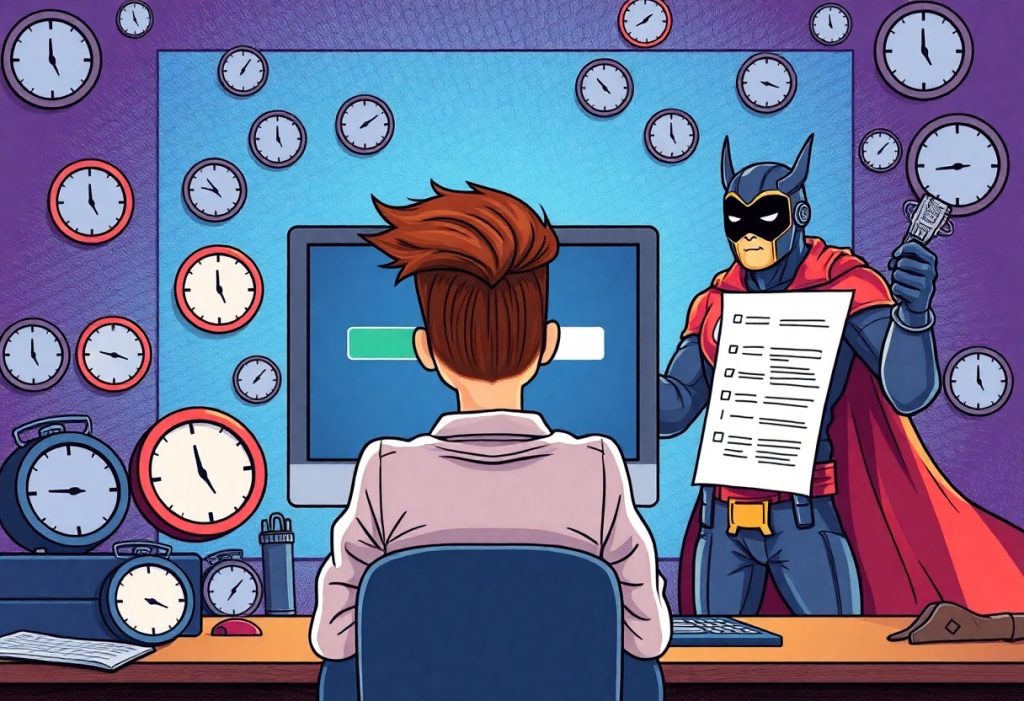Optimization issues can significantly hinder your WordPress site’s performance, leaving you frustrated and visitors waiting. If you’ve noticed your website loading slower than you’d like, you’re not alone. Fortunately, identifying the key factors behind this sluggishness is the first step toward improvement. This article will guide you through common pitfalls and offer actionable strategies to enhance your site’s speed, ultimately providing your audience with a smooth and engaging experience.
Key Takeaways:
- Images and media files can significantly affect loading speed; optimizing them can greatly improve site performance.
- Choosing the right hosting provider and plan plays a vital role in site speed; consider options like managed hosting for better resources.
- Utilizing caching plugins can minimize server requests and speed up loading times; regularly check and clean your database to enhance efficiency.
Unmasking the Speed Thieves
Your website’s performance often suffers from a combination of factors that collectively hinder speed. Identifying these speed thieves is key to optimizing your WordPress site. From bloated plugins and oversized images to ineffective caching settings, each element plays a role in slowing down your site’s loading times. Addressing these issues head-on can lead to significant enhancements in user experience and search engine ranking.
Identifying Common Culprits
Many websites fall victim to common culprits, such as heavy themes that are packed with features you might not even use, or third-party widgets that add unnecessary bloat. Analyzing your plugin usage can also reveal which ones are slowing down your site due to poor coding or excessive resource demands. Eliminating or replacing these offenders can lead to measurable gains in speed.
Analyzing Server Response Times
Server response time is a critical factor that heavily influences your site’s load speed. If your server responds slowly, every visitor to your site will experience delays. Tools like Google PageSpeed Insights can show specific metrics about your server performance, revealing opportunities for optimization or options for upgrading your hosting plan to one that offers better performance.
Your server response time should ideally be under 200 milliseconds. Any longer, and you’re likely to lose the attention of impatient visitors. High response times can stem from several issues, such as an overloaded server, insufficient hosting resources, or misconfigured server settings. Migrating to a faster hosting provider, utilizing CDN services, or optimizing your database can dramatically improve response times and enhance user satisfaction. Check your server performance regularly to ensure your website runs smoothly and efficiently.
The Role of Themes and Plugins in Performance
Your choice of themes and plugins can significantly impact your site’s speed. Heavily coded or poorly optimized themes and plugins often result in increased load times and diminished user experience. While many WordPress themes boast eye-catching designs, they may come with features that you don’t need, unnecessarily bloating your website. Regularly auditing your choices can help keep your site responsive.
Choosing Lightweight Options
Opting for lightweight themes and plugins can dramatically enhance your site’s performance. Look for themes that prioritize speed and simplicity, such as “GeneratePress” or “Astra.” Similarly, select plugins that deliver necessary functionalities without excess baggage, like using “WP Rocket” for caching instead of multiple slower alternatives.
Configuring Settings for Optimal Speed
Fine-tuning your theme and plugin settings can lead to substantial performance gains. Disable unnecessary features in your themes, like parallax effects or excessive animations, which easily bog down loading speeds. Additionally, streamline your plugins: deactivate and delete any that aren’t necessary for your website’s core functions. This can result in faster queries and a more efficient loading process, ensuring that each component operates at peak efficiency without consuming excessive server resources.
Delving into settings further, consider configuring your caching settings within plugins like “WP Super Cache” or “W3 Total Cache.” If your theme comes with built-in options for lazy loading images, enable those features to decrease the initial load time. Tools like Google PageSpeed Insights can help identify specific settings needing adjustment, allowing for targeted optimization that keeps your site fast and responsive.
The Power of Caching: Your Site’s Secret Weapon
Caching effectively stores your site’s static content, allowing subsequent visitors to access your webpages faster. By bypassing time-consuming database queries and PHP processing, you can significantly reduce load times, enhance user experience, and improve your site’s overall performance. To maximize the benefits, it’s crucial to leverage caching in your WordPress setup, ensuring smoother interactions and better SEO rankings.
Types of Caching Explained
Different caching methods exist, each serving a unique purpose to optimize your site’s performance:
- Browser Caching: Saves static files on users’ computers for quicker loading times.
- Page Caching: Generates static HTML copies of your pages to serve visitors instantly.
- Object Caching: Stores database query results to reduce retrieval times in subsequent requests.
- Opcode Caching: Compiles PHP code into bytecode, so it doesn’t have to be parsed on every request.
- CDN Caching: Distributes your content across multiple servers globally for quicker access.
The proper implementation of these caching types can make a noticeable difference in your site’s speed.
| Type of Caching | Benefits |
| Browser Caching | Faster load times for repeat visitors |
| Page Caching | Reduces server load and speeds up delivery |
| Object Caching | Improves database efficiency |
| Opcode Caching | Decreases PHP execution time |
Implementing a Caching Strategy
To implement an effective caching strategy on your WordPress site, consider using reliable caching plugins such as W3 Total Cache, WP Super Cache, or WP Rocket. These tools offer user-friendly interfaces and customizable settings that help you optimize various caching types based on your site’s needs. Additionally, regularly monitor your website’s performance through tools like Google PageSpeed Insights to fine-tune your caching approach for optimal results.
A solid caching strategy not only accelerates your WordPress site but also keeps your server’s resources free to handle more simultaneous visitors. Begin by configuring your chosen caching plugin and test various settings for maximum impact. For instance, combining page caching with browser caching can lead to even faster load times. Furthermore, consider integrating a CDN to deliver cached content from the nearest server to your users, reducing latency significantly. The right strategy will transform your visitors’ experiences, ultimately leading to increased engagement and higher conversion rates.
Images and Media: The Unsung Speed Killers
Your media files, particularly images, can significantly slow down your WordPress site if not optimized correctly. High-resolution photos and videos might seem vital for visual appeal, but they often come with hefty file sizes that bloat loading times. Slow performance can frustrate users, impact search rankings, and reduce conversion rates. Prioritizing your media optimization can boost your site’s speed without sacrificing quality.
Best Practices for Image Optimization
Start by resizing your images to the appropriate dimensions; oversized files are a quick way to slow things down. Utilize image formats like JPEG for photographs and PNG for graphics with fewer colors, and consider enabling compression tools or plugins that reduce file size without losing quality. Implementing lazy loading for images can also enhance user experience by loading visuals only when they enter the user’s viewport.
Utilizing Efficient Hosting for Media
Your choice of hosting can directly impact how your media is delivered. Opting for managed WordPress hosting often includes built-in optimizations specifically for media delivery, ensuring that your images and videos load as swiftly as possible. Providers that offer content delivery networks (CDNs) can farther reduce latency, distributing your media files across multiple locations worldwide. This means a user in Paris isn’t waiting as long for a file stored in New York, ultimately improving load times and enhancing user experience.
Investing in a quality hosting service not only affects speed but also uplifts overall performance. Many modern hosts optimize server environments for media delivery, including caching mechanisms for images and automatic scaling, which means your site can handle traffic spikes without compromising performance. Additionally, many providers offer integration with CDNs that cache your media files closer to users, enabling faster loading times worldwide. This added layer can significantly enhance your site’s speed, ensuring visitors enjoy a seamless experience regardless of where they are accessing your content from.
The Impact of External Factors on Loading Times
External factors significantly impact your site’s loading times, often beyond your direct control. These elements can introduce variables that slow down performance, leading to a frustrating user experience. Key contributors include:
- Server location and response times
- Content Delivery Network (CDN) effectiveness
- The weight of third-party scripts
- Network latency and bandwidth limitations
Perceiving these external variables can help you understand the pressing need for optimization.
Geographic Location and CDNs
Your website’s loading speed can vary dramatically based on the geographic location of your server. Utilizing a Content Delivery Network (CDN) distributes your content across multiple servers worldwide, allowing users to access it from a location closer to them. This minimizes latency, ensuring faster loading times for visitors regardless of where they are located. For instance, a user in Australia accessing your site hosted in the U.S. will experience delays that a Europe-based server could mitigate.
The Effect of Third-Party Scripts on Performance
Your site often relies on third-party scripts for added functionality, but these can be detrimental to your page speed. Scripts such as social media widgets, ads, and analytics tools can introduce significant loading delays if not managed correctly. For instance, a single poorly optimized script may add seconds to your load time, negatively affecting user engagement and search rankings.
Third-party scripts are often loaded synchronously, which means they must finish downloading before your page can fully load. This setup can stall the rendering process, leading to a jarring experience for users. For example, if you have multiple ads or plugin scripts executing at loading time, each can compound the issue, establishing a layering effect of delays that may frustrate visitors and lead to higher bounce rates. Reviewing and optimizing these dependencies can significantly enhance your overall site performance.
To wrap up
Summing up, if your WordPress site is slower than expected, it’s important to identify the underlying issues and implement effective solutions. Factors such as large images, unoptimized plugins, and poor hosting can severely impact your site’s performance. By optimizing your images, reducing plugin usage, and choosing a reliable host, you can enhance your site’s speed significantly. Regular maintenance and performance checks will ensure that your website remains fast, providing a better experience for your visitors and improving your search engine rankings.
Q: What are the common reasons for a slow WordPress site?
A: There are several factors that can contribute to a slower WordPress site. Some of the most frequent issues include poorly optimized images, slow-loading themes, excessive use of plugins, lack of caching, and server performance. All of these can impact the speed of your site and create a less enjoyable experience for your visitors. It’s important to analyze each component of your site to identify specific areas that may be causing delays.
Q: How can I optimize my images to improve site speed?
A: Image optimization plays a significant role in reducing page load times. To optimize images, start by ensuring they are in the correct format (e.g., JPEG for photos, PNG for graphics with fewer than 16 colors). Use tools like Smush or ShortPixel to compress images without sacrificing quality. Additionally, consider using responsive images and lazy loading techniques to defer the loading of off-screen images. This way, images are only loaded when they are in the user’s view, which can substantially enhance page speed.
Q: What is caching and how does it enhance my WordPress site’s performance?
A: Caching is the process of storing frequently accessed data in a temporary storage area to reduce the time it takes to retrieve that information. By implementing caching plugins such as WP Super Cache or W3 Total Cache, you can serve static versions of your pages instead of dynamically generating them for each visitor. This can significantly reduce server load and decrease loading times, which ultimately leads to a better user experience. Regularly clearing the cache is also necessary to ensure that your visitors receive the most up-to-date content.